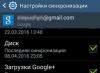Why the Internet does not work on the tablet is a common search query on the Web. This is due to the fact that today such gadgets have almost caught up with laptops and personal computers in terms of prevalence. Connecting your tablet to a Wi-Fi wireless network using a router is as easy as doing it through your phone or any other equipment. However, it often happens that errors occur in the process: the connection is interrupted, data transfer starts to freeze and slow down, and may even disappear. These and many other network problems are common, so it's a good idea to know what to do in such cases.
Almost all tablets on the market have several ways to access the Internet. Some are more common, others less.
Here are the main ones:
- using a wireless Wi-Fi network;
- using mobile Internet with a SIM card from one of the operators. In this case, the device goes online with one of the standards - 3G or 4G;
- connecting the cable from the tablet to a computer or laptop.
Note! The most common way to access the gadget to the Web is Wi-Fi.
Users start looking for solutions when the tablet does not go online. There are many reasons why it is impossible to connect to an access point. It happens that the Internet does not work on the tablet via Wi-Fi, although there is a connection. In this case, it is not possible to open any page in the browser, some applications cannot function without access to the Web. You need to sort out the main connection problems and find ways to fix them.

Can't find connection point
If such a problem happened, then most likely its cause is in the router itself. Either the router is not connected to the network, or it has some technical problems.
Quite rarely, but still this happens due to the fault of the tablet, since it can also signal a hardware failure of the network module or a software failure. It is worth trying to restart the tablet and check all network settings. If everything is in order, but the access point cannot be found, then the problem is definitely in the router.
Can't get network address
Another issue where authentication is not possible is the difficulty in obtaining an IP address. This indicates a software failure in the gadget. A factory reset, reboot, or system update can help.
Important! Most often, when pages on the Web stop opening, a simple reboot of the device helps.
There is a connection, but the network is not working
It happens that you can connect to the access point, but there is no feedback. In this case, the cause may also be a malfunction in both the router and the tablet. However, unlike the previous ones, the gadget itself is to blame for everything.
Solution of problems
There are several ways to solve problems why there is no Internet on the tablet.
Setting the signaling device
Note! Very often, users have a problem with obtaining an IP address. In such cases, networking is not possible.
You can solve the problem in this way:
- You need to change the name of the access point to a new one using only English characters. There is a version that some tablets cannot connect to access points with names in Cyrillic.
- Reboot router.
- Change the encryption method in the settings and save it.

Training
When you set up a network connection on tablets, all the necessary data is obtained automatically. If this does not happen, then often you need to enter everything yourself. This requires:
- Entering the network password.
- Check the box next to "Advanced".
- Click on DHCP.
- In the tab that opens, select "Custom".
- When the "Custom" tab opens, you need to enter the following data: IP address - 192.168.1.7 or 192.168.0.7; gateway - 192.168.1.1; network prefix length - 24. Then DNS1 - 77.88.8.8, DNS2 - 77.88.8.1.
- Select Connect.
Network IP addresses

When all the necessary actions have been completed, the user is required to delete the previous network settings. This must be set in the router settings by going to a special tab called WAN.
Subsequently, the router will get a connection to the network. Next, on the tablet or other device, you need to specify the available connection options and specify the DNS and IP address. This procedure is done in the "Local Area Connection" tab.
Note! This setting is feasible if the computer has a wired connection to the router.
After all the settings, the devices will have access to the Internet.
Root rights and system update
It often happens that the tablet and the router function normally, but there is no connection to the Network. This may be due to the fact that the user does not have rights to interfere with the system. To get the appropriate root rights that will allow you to make changes to the settings, you need to download a special application, then run it and select the "Root device" tab.
In addition, the reason for access problems may be the need to update the operating system. You can do this in the following way:
- "Settings";
- "About the system";
- "System Update".
Note! Quite often, updating the system solves all the difficulties with connecting to the Web.
SIM card replacement
When the Internet works worse on a tablet than on a phone, and at the same time both access the Internet from a SIM card, then the problem may be a malfunction of the card itself. In this case, it must be replaced at the service center of the mobile operator. If no improvement has occurred, then it is worth checking the settings of both gadgets.
 Hello everyone, I haven't written anything for two whole days. And so today I will tell you why wifi is connected on the tablet and there is no Internet. Due to the fact that many of the tablets used are based on the popular Android OS, I will talk specifically about solving problems with such devices.
Hello everyone, I haven't written anything for two whole days. And so today I will tell you why wifi is connected on the tablet and there is no Internet. Due to the fact that many of the tablets used are based on the popular Android OS, I will talk specifically about solving problems with such devices.
The problem that tablet lovers face when working with wireless Internet is the display of the "Obtaining an IP address" line. The operation of the gadget at this stage stops, and is not restored in the future. In fact, there are a couple of methods to solve the above problem, one of them should definitely help.
- Change the name of the Wi-Fi network to any other that includes only English letters.
- Reboot the router (this trivial method is often the most effective).
- Change the type of data encryption (in the same place as the name of the wireless network, you need to change the type of protection to another).

For the entered settings to be applied, modem needs to be rebooted.
Preparatory process
Today I have everything, I hope you now know why wifi is connected on the tablet and there is no Internet. I want to ask you something else, if something doesn’t work out for you, write about it in the comments. Also, I will not refuse if, as a token of gratitude, like this article. I wish you all only positive emotions and good health.
With Uv. Evgeny Kryzhanovsky
Computer technology penetrates into a person's life, and today even older people are mastering tablets, smartphones, and other electronics. To get the most out of a new device, it must be connected to the Internet. For an experienced user, this will not be a problem, but less savvy users may wonder how to connect a tablet to the Internet. All possible methods, as well as probable problems and ways to solve them, will be described below.
Connecting via Wi-Fi is the most common way, so it makes sense to start with it.
Important! In the future, to reconnect, you just need to turn on Wi-Fi. Re-entering the password is not required, as the device will automatically save it.
Problems with wireless connection
If a user wants to connect the home Internet to the tablet and uses Wi-Fi, which is distributed through a router, it may happen that the tablet does not connect to Wi-Fi, does not see the network, or the device is connected to Wi-Fi, but there is no Internet. This could happen for a number of reasons.

- If Wi-Fi does not turn on on the device, then most likely Airplane mode is activated. In this case, all modules are simply disabled. You need to turn it off in the tablet settings or by lowering the curtain down, there is a corresponding icon.
- A tip that any user will probably try first is. Sounds trite, but often helps.
- On a tablet wrong date and time settings. The problem is quite rare, but sometimes it happens. The solution is to check the correctness of the data.
- If the tablet does not connect to Wi-Fi and writes that wrong password, you just need to enter it again. Maybe someone changed the router settings. To do this, select a saved Wi-Fi network and click on Forget. The device will delete all data on it, and the user needs to reconnect with a new password.
- The next problem is malfunction of the wi-fi network itself. It happens that the device is connected to the network, while there is no Internet. You should check the connection on another machine. If there is no Internet access, then you need to wait until the provider fixes the problem.

- If a settings on the tablet are wrong, then you can check this with a simple Wi-Fi Fixer utility, upon request in the Play Market, it appears first in the list. The program checks the network and fixes the problem itself. The user only needs to download it. Before attempting to access the network, the device must be rebooted.
- The extreme situation reset tablet to factory settings. You need to resort to such a solution if it becomes clear that the password is correct, the date is correct, the Wi-Fi is working correctly. Before performing this action, it is recommended to save all data from the tablet, as it will be deleted. After that, go to the device settings and select the "Backup and reset" item. The procedure will take some time, you should make sure that the device is connected to power and does not sit down in the process. While the tablet is recovering, it is not recommended to press anything and generally touch the device. By the way, this method helps to solve the problem when the Internet on the tablet disappears. This is also caused by failure. If after the reset everything remains the same, then you should contact the service for diagnostics.




- If it became clear that the Internet was not working, and a call to the provider revealed that the problem was not on the line, then you need to reinstall router. To get started, you should try pressing the "reset" service button on the router itself. It is usually called "Reset", after which we reconfigure the router. How to do this, you need to read the instructions. The task is not the most difficult, but depending on the manufacturer, the sequence of actions may vary.
These are the most common problems. If none of the above helped, then the problem lies in the wireless module of the tablet itself. You can check its operation by connecting to wireless networks running on other devices. The second option is broken router. This will become clear after the reconfiguration.
Connection using a SIM card
The second way to access the Internet is to use a SIM card. This will allow you to use the Internet anywhere. First you need to buy a SIM card for a tablet, there are no particular difficulties here, it is only important to decide on the size - regular, micro or nano.
Important! Today, universal options are sold, where you just need to squeeze the desired size out of the plastic case. If the SIM card is old, then it can be cut off or, conversely, inserted into the adapter. All this can be done for free in any communication salon.

When the user has a SIM card and it is inserted into the appropriate slot, you need to set up the Internet on the tablet. It won't cause any problems. As soon as the SIM card is inserted into the tablet, SMS messages with settings will automatically arrive. You need to open them and click the save button. Now it remains to turn on the Internet on the tablet not through Wi-Fi, but through the mobile network.
It happens that SMS did not come, in this case, you can call the hotline, and the operator will send the necessary data. If for some reason this is not possible, then you can make the settings yourself.

What to do if there is no internet connection? First of all, you should make sure that the SIM card is installed correctly. Near the corresponding connector there is a diagram on how to insert it correctly. The card must be inserted until it clicks.
Advice! If the SIM card was inserted while the device was turned on, then a reboot should be performed, since not every device supports hot start.
Other mobile connection methods
What to do if you need to access the Internet from a tablet, but there is no Wi-Fi network, and a tablet without a SIM card, that is, this connection method is not implied at all? In this case, you can distribute Wi-Fi from a smartphone to a tablet or use a 3G modem.
3G modems are ubiquitous, but how to connect it to a tablet if the latter does not have a USB input? Option one - buy 3G modem with router function It costs more, but it is more convenient to use. You can simply connect the tablet to the router and then walk with it throughout the apartment, while you don’t have to carry a modem with you. If the modem is already there, then you can do connection via OTG cable. This is a special adapter from microUSB to USB, which will help you connect not only the modem, but also any USB device. The method is suitable for models on Windows and Android.

Modern devices support this option for accessing the Internet, most likely, you don’t even need to install special software. But if this did not happen, then help will come PPP Widget utility. Through it, the setting is performed, which was described above for the SIM card. There are no differences here. In some cases, when the modem is connected to the tablet, the driver installation software will automatically start, you just have to wait for the process to finish.
Via smartphone

Important! You can distribute the Internet from tablet to tablet in the same way. There are no differences in settings.
Connection via PC
If it so happened that it is impossible to connect the tablet to the Internet via the phone, for example, traffic is expensive, or there is no Internet at all on the smartphone, then you can connect the tablet to the Internet via a computer. Two options - wired and wireless. In the second case, the PC must be equipped with a Wi-Fi module, in which case the MyPublicWiFi utility will be required. It is the simplest, you just need to install it and turn it on. Everything will work automatically.
On Yandex Market
Tablet Huawei MediaPad M5 Lite 10 32Gb LTE on Yandex Market
Tablet Huawei MediaPad M5 Lite 10 32Gb WiFi on Yandex Market
Below we will talk about connecting the tablet to the Internet via Wi-Fi, via 3G (for which you will definitely need a sim card with 3G or a device that has it) and a 3G / Wi-Fi modem, a USB network card and more sophisticated methods from the Internet series to a tablet via a laptop via USB. We hope that the above will be useful to you!
wifi router
When buying a tablet, we recommend that you immediately acquire a Wi-Fi router (we hope that we don’t have to talk about the obvious - the need to start the Internet at home). You can buy this in almost every electronics store, well, in computer markets it is generally a mandatory item for sale. As for the cost, an inexpensive router will cost 1200-1500 rubles. But we would not recommend you to save on network equipment. Not all routers are the same, and much will depend on the cost of the device: cheap routers can overheat, freeze, randomly reboot - there should not be such malfunctions in high-quality, and, accordingly, more expensive equipment.
In addition, almost the main problem of cheap routers is the "cut off" speed. Let's say your tariff plan says 50 Mb/s for downloading and uploading, but at the same time, a weak router will be able to give out, at best, about 32 and 16 Mb/s. Also, of course, a lot, but you didn’t pay for 32 MB, and even more so not for 16 MB, but for all 50. And then there’s nothing to blame the provider for in vain. Maybe it's not about him at all, but about the stuffing of the router, which is simply incapable of more.
A small coverage area is another problem of a weak router. In addition to the speed of data processing, it should interest you no less. This parameter will determine whether Wi-Fi will reach all the rooms of the apartment or, exaggerating, it will work only within the one in which the router is installed. In open space, the router can distribute Wi-Fi within a 100-meter zone, but with an apartment everything is much more complicated: walls, partitions, doors and other obstacles significantly reduce the coverage area. So for a two-room full-length router for 1200 rubles, it may not be enough.
The quality of the signal and its range will depend on the number of external antennas. In short, the more of them, the better: each of the antennas can be directed, thereby improving the signal quality in a particular room. But these are details.
Alternatively, these can be ASUS RT-N66U or TP-LINK TL-WDR4300 routers, both for three antennas, the cost is from 3200 rubles.
So, you bought a router, brought it home, and what's next? With routers of the middle price category and above, everything is now generally simple: you don’t need special skills to connect such a router to a computer - everything you need for this is included in the package - just follow the instructions given in the instructions.
Now: tablet in hand, turn on Wi-Fi in the menu "Settings" - "Wireless connections and networks" for Android tablets, tap on the icon on the screen - "Wireless connections" for tablets on Windows and "Settings" - "Wi- Fi" for iOS devices.
The system will automatically detect all available Wi-Fi connections. You will only have to choose your newly connected and configured Wi-Fi from the list offered, and click "Connect". Enter the password and enjoy!
This, in our opinion, is the easiest and most correct way to use the Internet with an Internet tablet at home or in the office.
In addition, Wi-Fi connections are now available in most cafes and restaurants, access points are also organized in shopping and entertainment centers, in some cities Wi-Fi can even be found in parks and other public places.
About the cost of using the Internet over Wi-Fi. Let's start from scratch: Wi-Fi can be either free (thanks to imprudent neighbors! Or, say, thanks to open networks in public catering), and it can involve some kind of fee. If we talk about the home Internet, then we pay strictly according to the tariff plan, as before: the price will in no case change from connecting the router. But some very enterprising citizens demanded money for a password to Wi-Fi in public places. So, let's say, we have seen Wi-Fi more than once in the "Waiting Rooms" at railway stations, the password for which cost from 30 rubles per hour. In this case, there would still be a tariff for the use of sockets. And, yes, also strictly according to the time of recharging the laptop / tablet / phone.
Mobile Internet
If you do not have the opportunity to create or connect to Wi-Fi, you can resort to using the mobile Internet. And there are at least 5 options for organizing the connection.
First: tablet with support 3G
If every tablet probably has a Wi-Fi module, then the presence of a 3G module is an option for which you will have to pay a lot.
What is 3G? These are 3rd generation mobile communication technologies, one of which is high-speed mobile access to Internet services. To connect to 3G networks, your tablet must have an appropriate module built in. In addition to it, you will need a SIM card from a mobile operator that provides a 3G connection service.
Note that 3G is more expensive than home Internet and often has limited traffic, i. you can download from sites and upload to sites a strictly limited amount of information, everything that is above the norm is paid at a separate rate.
Therefore, we recommend that you familiarize yourself with the tariff plans of each of the mobile operators and only then buy a card. In addition, pay attention to the coverage area of 3G networks of a particular operator. 3G is far from ubiquitous networks, but you can safely use them within the perimeter of large cities.
In addition to 3G, there are also LTE networks - more modern and faster networks for wireless data transmission. However, LTE tablets, firstly, are not cheap, and secondly, the technology itself is still not widespread in our country, so for now it makes sense to talk only about 3G networks and connecting to them.

We chose an operator and a tariff plan, purchased a sim card, and placed it in the appropriate slot in the tablet. And this, in fact, is all. You do not need to do any passwords, making additional settings and other things. The only thing is that in order to save battery power and, in fact, mobile traffic, it is better to deactivate the 3G connection in the same Settings menu and not use it unnecessarily.
By the way, the presence of a SIM card in your tablet means not only the ability to connect to the Internet anywhere at any time, but also the ability to make calls using standard mobile communication technologies, thereby turning ordinary Internet tablets into so-called "tablet phones".
Among the brightest representatives of the "genre" can be called the Apple iPad Air Wi-Fi + LTE at a price of 25 thousand rubles, and Samsung Galaxy Tab 3 3G at a cost of 12 thousand, and ASUS Google Nexus 7 LTE at a price of 13.5 thousand rubles per model with 32 GB of built-in memory 2013 release.
Remember, we said above that the presence of a 3G/4G/LTE module significantly affects the price of the product? So: the same Apple iPad Air Wi-Fi with the same 32 GB of internal memory will cost 22 thousand instead of 25 thousand for the model with LTE; Samsung Galaxy Tab 3 for 16 GB costs 9 thousand, and Google Nexus 7 2013 without the corresponding module costs 10.3 thousand rubles. That is, on average, a 3G module costs 3 thousand rubles. Remember this number, you will need it later.
Second:3G modem
With a 3G modem, things are the same as in the previous paragraph: we select a tariff plan, buy a sim card and, in fact, the modem itself, connect the modem to the tablet using a regular OTG cable. This is, if you like, a slightly enlarged analogue of what could be built into your tablet.
How much does this whole thing cost? See how lucky you are. Some mobile operators, in order to popularize their products and services, sometimes arrange auctions of unprecedented generosity, offering to connect to the 3G Internet for a month or more by purchasing a modem “for only 1 ruble!” or something similar.
In the world, a modem from an operator costs from 400 rubles, and taking into account advance payments, tariff fees and other related expenses, the amount increases to 1200-1500 rubles. Yes, this is not 3 thousand, but only one and a half, but this way the 3G modem will hang on the adapter, which is not always convenient. Although, if you think about it, a flash drive with mobile Internet can be used on other devices - a laptop, for example, or even a computer. It's up to you, in a word.
Reservation: To connect a USB modem on the tablet, drivers must first be installed to read this device. Plus, the modem must be set to the "Modem Only" state. This can be done using a home PC through the hyperterminal. The procedure is reversible, so that "Autorun" and all other delights can then be returned.
Third:3G/wifi router
This is also a portable device with a SIM card, but a slightly different principle of operation. The modem with a SIM card accepts 3G, and the Internet distributes via Wi-Fi. It is convenient to use such a device when you are reluctant to lug around with a modem hanging on an adapter, or you need to connect not one, but several devices to 3G at the same time.
Such a router, depending on its size, can be used both at home and taken with you on trips. Plus, if the signal reception is poor, the router can be laid out higher and farther away, and the Internet can be received where it is more convenient for you.
The cost of the device is from 1600 rubles (for example, a “flash drive” Huawei E355 3G modem with a Wi-Fi router function). Routers that are more “stronger” in terms of filling and signal transmission quality cost more than 2.5 thousand (for example, a stand-alone Huawei E586 3G / Wi-Fi router). Although, if you buy a set - 3G / Wi-Fi router + operator SIM - the purchase can be cheaper: about 2 thousand rubles.

By the way, such a router has a battery, so at least 4-5 hours you can definitely do without wires and restrictions (the operating time in data transfer mode, and in standby mode, these can withstand up to 280 hours). The only thing you will need to connect the tablet is to turn on Wi-Fi in the "Settings" and enter the password for Wi-Fi, if one is set on the modem.
Fourth: 3 G byWi-Fi via smartphoneOSAndroid
With the available 3G on the smartphone, the Internet can be distributed via Wi-Fi to the tablet and through it. How? The algorithm is simple: in the "Settings" of the smartphone we find "Wireless networks", and in it - the item "Modem mode" - "Wi-Fi access point". By activating this item, you can also set a password for Wi-Fi access.
The rest is according to the standard scheme: turn on Wi-Fi on the tablet, enter the password and use it.
If the “Data transfer” item for connecting to 3G on a smartphone has been deactivated, it will need to be turned on accordingly (thanks, cap!).
This type of connection is very voracious and the smartphone will most likely sit down first, because, in addition to pumping data over one channel, it will simultaneously distribute them over another. So it will be possible to use it for a very short time or only in the area of access to the outlet.
This is more of a temporary than permanent way to connect your tablet to the internet.
By the way, you can also distribute the Internet through a tablet by switching it to router mode. You never know, maybe you have two tablets at hand at once: one with 3G, and the other with Wi-Fi.
Fifth: Internet throughBluetooth
This method is suitable in the case when your phone is connected to the mobile Internet, no matter which one (namely, the phone is a colored "nut cracker" without any smart functions), but you urgently need to check your mail, edit a file or send any data from tablet into the unknown, and Wi-Fi is not at hand.
True, to organize such an “emergency” connection, your phone must support DUN (Dial-up Networking) technology. This is even in the ancient Nokia clamshell of 2007, so, we think, the probability of DUN support in more modern phones is high.
The tablet should also be ready for this type of connection. The presence of an application such as Dial-up Net is required.
Bluetooth must be enabled on both devices. The fact that it will be possible to establish an Internet connection on the tablet in this way the first time, and connect via Bluetooth via phone in general, is not a fact. Either the programs fly out, or “the connection is established”, but the Internet does not appear on the tablet. But, you never know, maybe the stars will converge and you will be incredibly lucky!
Internet on tablet via patch cord
Above, we complained that a 3G modem hanging on an OTG cable is somehow completely the last century. But this is still flowers compared to a tablet connected to the home Internet by connecting the patchcore and the “tablet” via a USB network card.
Firstly, the presence of such a network card in every home is a big delusion, and secondly, all the portability of a tablet with such a connection is reduced to a minimum. Anyway. That's not what it's about.
A USB network card costs from 430 rubles (for example, Edimax EU-4208). We won’t say that every city electric market sells them, but you can order it on the Internet if necessary.

Everything is also simple here: we connect, we establish a connection, we work.
There is, however, one thing: your home router must be configured to automatically determine the IP addresses of devices connected to it. Only in this case you will be able to access the Internet through a cable.
PC or laptop
There are at least a dozen ways to access the Internet from a tablet through a computer. But none of them can be called simple.
So, for example, to connect the Internet on a tablet through a computer, at a minimum, you will need to get root rights on the tablet (administrator rights) and install the appropriate software on a computer or laptop. After launching the program on the PC, connect the tablet to it via USB and turn on the "Debug Mode". Now we are talking only about Android tablets.
The program will prompt you to use one of the DNS servers to connect. You just have to choose the right one. Confirmation of the launch of the program and the synchronization of the process with the tablet analogue of this application must be displayed on the "tablet".
And that's basically all. If the connection fails, try logging in on your tablet using your IP address. Maybe it will help.
Instead of conclusions
The most profitable both in terms of money, comfort during use, and in terms of battery life of a tablet with the Internet turned on, we consider a regular Wi-Fi connection. Behind him in the queue will be 3G / Wi-Fi modems and tablet models with a built-in 3G module (if only because such Internet is a. more expensive than usual, and b. 3G connection drains the battery too quickly).
Yes, and with a built-in 3G module, you cannot replace it with 4G, which means that the speed of working with the Internet cannot be increased. Moreover, the 3G tablet model both weighs and costs more.
Other methods described in this article are rather emergency, and cannot be considered as options for permanently connecting the tablet to the Internet due to the need for a wired connection, installation of additional software and the availability of additional devices such as adapters and USB network cards.
The following two tabs change content below.
Elizabeth
Without a twinge of conscience, I ask "telephone number" from unfamiliar guys and girls. In order to check whether the lock button fits comfortably under the finger and whether autofocus works quickly :) I would like to visit MWC and keep a live blog from the thick of things.
According to statistics, tablets are most often used for surfing the Internet and for working with applications, so it is useful to know how you can connect your tablet to the Internet. There are many tablet models on the market, the more modern ones have built-in modems for accessing the Internet, the older ones are equipped with SIM card slots with which you can connect to the World Wide Web. There are also models that can only be connected to the Internet via a Wi-Fi network.
How to access the Internet from a tablet via Wi-Fi
To connect to the Internet from a tablet computer via a Wi-Fi network, you must first find out the name of the network you want to connect to and the password for it. If the network is open, then no password is needed. Further steps are approximately the same for iOS and Android devices. Let's first give step-by-step instructions for connecting iOS devices to the Internet:
- Enter the "Settings" section.
The Settings button looks the same on all Apple devices
- Select the Wi-Fi tab.
In the settings window, select the Wi-Fi line
- Select the name of the network you want to connect to and enter the password (if necessary), then click Connect.
No password required when connecting to public networks
Android tablets connect to the Internet in a similar way. To connect, do the following:
- Swipe down on the screen to access quick settings. In the panel that opens, click the Wi-Fi button.
Buttons of activated functions are highlighted in green
- After pressing the button, a list of all available Wi-Fi networks will open. Select the one you want to connect to.
Select the network you want to connect the device to
- Enter the password to connect to the selected wireless network.
Enter a password to access the network
- Check Internet access by running the browser installed on the device.
How to connect from a tablet to 3G or 4G mobile Internet
To connect to 3G or 4G mobile Internet, you need to make sure that your tablet has a SIM card slot. If there is a slot for a SIM card, insert a card from one of the Russian mobile operators with a paid service for accessing mobile Internet.
Choose the type of SIM card that is compatible with your device (nano or micro)
Enabling mobile internet on Android
The standard Android system is adapted even for inexperienced users, so all settings in it are quite simple. By dragging the screen with your finger from top to bottom, you will see a panel with buttons for quick access to various functions (this panel is often called the "shutter"). On the "curtain" you can find a button to control access to the mobile Internet. Depending on the version of the system, the button may have different names (“Packet data”, “Data transfer”) or not be called at all. Visually, it looks like two arrows pointing up and down.
Activate the mobile internet feature by clicking on the "Mobile data" button
Press the button and it will light up, which means the modem is activated to receive mobile Internet traffic. Remember that you can only use a 3G or 4G network if the tablet is designed to work with such networks.
On some Android tablets, manufacturers install their own skins, so the appearance of the home screen may look different for them. One of the most common skins is Samsung's TouchWiz. Its interface differs from the standard Android interface, so let's take a look at setting up mobile Internet for such a device step by step. There is a quick connection option, similar to the scheme discussed above, for it it is enough to pull the screen from top to bottom and select the button to connect to the mobile network. Another connection option looks like this:
- Find on the tablet screen the button with the image of a gear and the name "Settings" and press it.
To connect mobile Internet, you need to enter the device settings
- Select the "Connection" section and in the menu that opens, click on the "Data usage" line.
To connect mobile Internet, select the line "Data usage"
- In the window that opens, check the box next to the words "Mobile data".
Activate the use of mobile data by checking the box
- Open a browser and check if the internet is working.
Sometimes finer adjustments may be necessary. Most often this happens when you connect to the mobile Internet for the first time with a new SIM card or when you need to restore reset settings. In this case, you need to act according to the following algorithm:
- Enter the settings section.
- Click the "Wireless Networks" tab in the menu (it is possible that the desired tab will be called "Advanced" or "More ...").
- Go to the menu item "Mobile networks" (or an item with a similar name, for example, "Mobile network").
- Select the line "Access Point" (variants of the name "Access Points" or APN are also possible).
- Enter new settings (where to get the input data will be described below).
- Press the touch key, which shows a square, and select the "Save" action.
- Mark the newly created access point with a checkmark.
- Reboot the system.
Enabling Mobile Internet in iOS
Setting up a tablet in the iOS system is done in a similar way. You need to enter the settings section, and then select the line "Cellular data" in the menu. In the window that opens, put the toggle switches opposite the lines “Cellular Data” and “Enable LTE” to the “Enabled” position. Then click on the line "APN Settings" and enter the values obtained from the cellular operator in the appropriate fields. To check the availability of the Internet, launch the browser installed on the device.
To set up mobile Internet on iPad, you need to enter the connection settings received from your mobile operator
Where to get the data that you need to enter when setting up mobile Internet
For the data entered in the settings fields, you should contact the telecom operator that provides you with a mobile Internet access service. This information can also be found on the website of the ISP in your area.
Data for connecting mobile Internet can be obtained from the provider
I have never had to get into the network access settings so deeply. Usually it is possible to access the Internet even with automatically set settings. If you still have to turn to the technical specialists of the provider company for help, they will provide you with all the necessary instructions for connecting to the mobile Internet. In other words, technical support workers will help you find the right data entry fields and tell you what to enter in them.
How to set up Internet access on a tablet via a USB modem
Only owners of devices based on Android OS can join the global network using a USB modem. iOS devices do not support this feature. To use the modem, you will have to purchase the modem itself, as well as an OTG cable to connect the modem to the tablet.
After connecting the modem to the tablet with a cable, you must:
- Wait a few minutes for the tablet to recognize the modem.
- After that, enter the tablet settings section and in the "Data transfer" section, enable the "Mobile traffic" function.
- In the same section, go to the word “More” or “Advanced” and enter the necessary information in the “Mobile network” and “Access point (APN)” settings. As mentioned above, this information can be obtained from the Internet provider.
- Launch a browser and check the availability of the Internet.
Video: how to connect a tablet to the Internet via a USB modem
How to connect a tablet to the Internet through a smartphone
To connect your tablet to the Internet using your smartphone as a wired modem or wireless router, you need to turn on the modem mode on your smartphone. For devices based on Android OS, various modes of smartphone operation as an Internet access point are available: USB modem, bluetooth modem, Wi-Fi access point. iOS-based smartphones can only provide their owners with a wireless access mode.
Setting up tethering on Android devices
To activate the tethering feature on an Android smartphone, follow these steps:
- Select the "Wireless networks" section in the phone settings menu, and in it - the "More ..." line.
On the wireless network settings screen, select "Tethering Mode"
- Set the desired mode on the screen that opens. The smartphone can serve as a USB modem, a Wi-Fi hotspot, or be used as a Bluetooth modem.
Select the appropriate modem mode
Internet speed tests when using a smartphone as a modem showed that the Wi-Fi hotspot mode gives the best result.
Activate hotspot mode on iOS devices
To activate the modem mode on iPhone smartphones, you need to enter the device settings, select the line "Modem mode" and in the window that opens, set the toggle switch opposite the words "Modem mode" to the "On" position. The page will display the name of the network and the password to access it. This data can be used to connect the tablet to the Internet, which is distributed via a smartphone.
In modem mode, the smartphone independently generates a password for accessing the Internet, which will need to be entered when entering the network from the tablet
After activating the modem mode on the smartphone, you need to connect the tablet to it. The steps to connect your tablet to a wireless network and to a USB modem are described above.
The author advises to remember that the names of menu items and the location of these items may vary depending on the software version used on the device. But, despite this, the author has always managed to follow the correct sequence of actions when setting up Internet access from mobile devices, guided by the available instructions and just common sense and logic. In extreme cases, you can read the documentation for a particular device or ask friends, colleagues or relatives for help.
Video: how to connect a tablet to the Internet through a phone
Connecting to the Internet on modern mobile devices can be done in a variety of ways. All of them are quite simple, you just need to read the instructions first. But if you're having trouble getting online, don't hesitate to ask the younger generation, your work colleagues, or your ISP's customer service team for help.